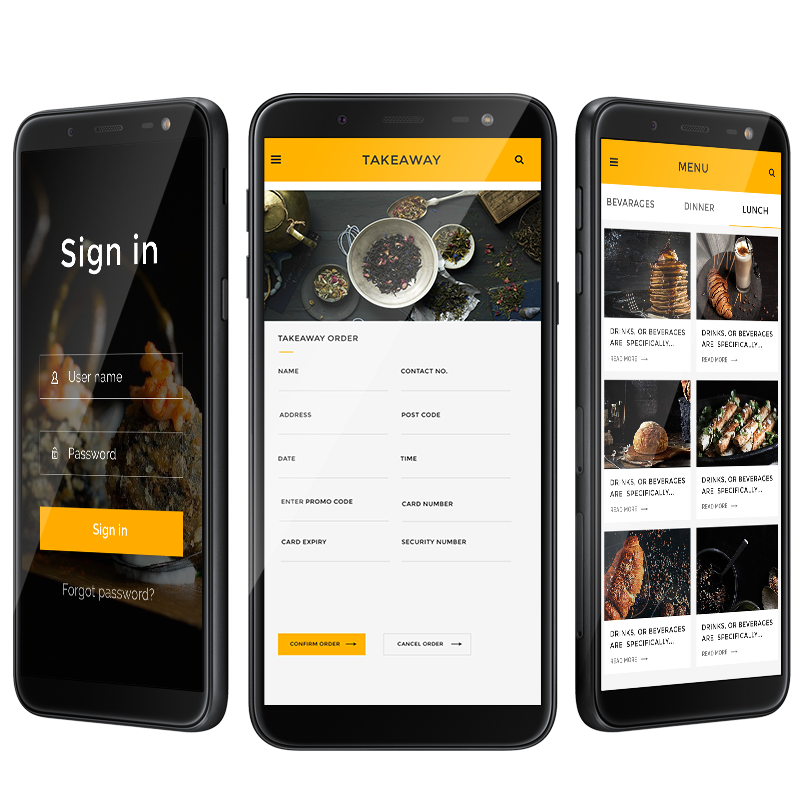- Switch on Bluetooth on the Chromebook.
- Press and hold the Setup button on the AirPods case.
- Go to Bluetooth Available Devices on the Chromebook and select AirPods.
You can use your AirPods or AirPods Pro with non-Apple devices like your Chromebook. You may use your AirPods to enjoy music and other audio on your Chromebook, despite the fact that several AirPods capabilities, like Siri, spatial audio, and double-tap customization, won’t function with non-Apple devices.
We’ll walk you through the first pairing of your AirPods with your Chromebook. To connect your AirPods to your Chromebook, simply follow these easy steps.
read also: How to Pair a Bluetooth Headset to an iPhone
How to Connect Your AirPods to Your Chromebook
Traditionally, only other Apple goods are intended to link with Apple AirPods. However, other devices, including Chromebooks, can link with AirPods using the Bluetooth settings on your laptop.
Connecting AirPods to Chromebook involves switching on the Bluetooth settings. Here’s how to sync your AirPods with your Chromebook.
- Choose the Menu option from the screen of the Chromebook. Next to the battery level and digital clock in the lower-right corner of the screen is the network symbol. Options for Wi-Fi, Bluetooth, alerts, and other features are shown in this menu.
- If Bluetooth isn’t already connected, choose it and turn it on. The Chromebook begins automatically looking for wireless devices as soon as Bluetooth is turned on.
- Have the AirPods and charging case handy, with the AirPods inside.
- Keep the charging case nearby to recharge the AirPods. Bluetooth connections can drain the battery of any wireless device. AirPods have about five hours of battery life, and the case can add up to 24 hours of additional battery life.
- If the AirPods don’t automatically appear on the Chromebook’s Bluetooth list, press and hold the Setup button on the back of the AirPods case. The AirPods should soon be detected.
- On the Chromebook, go to the Bluetooth Available Devices list and select the AirPods. Confirm any prompts that appear on the Chromebook.
- Once connected, the LED light on the AirPods case turns green, and the status in the Chromebook Bluetooth settings shows as connected.
- The AirPods are now paired with the Chromebook. After they are paired, you can adjust the AirPods volume from the Chromebook.
How to Disconnect Apple AirPods From a Chromebook
Turn off Bluetooth on your Chromebook or press and hold the Pair button on the back of your AirPods case to unpair them from your computer.